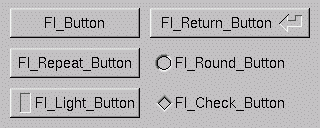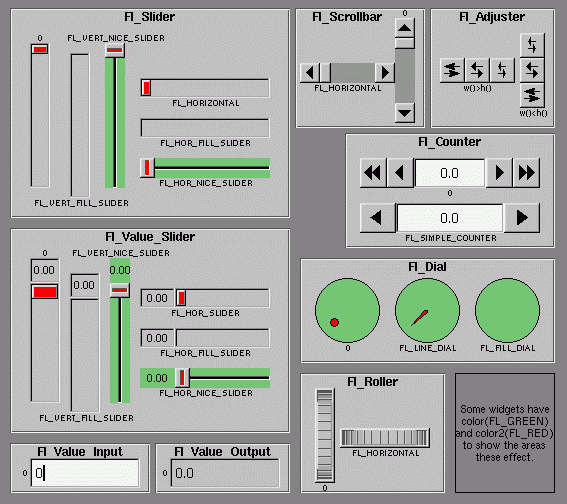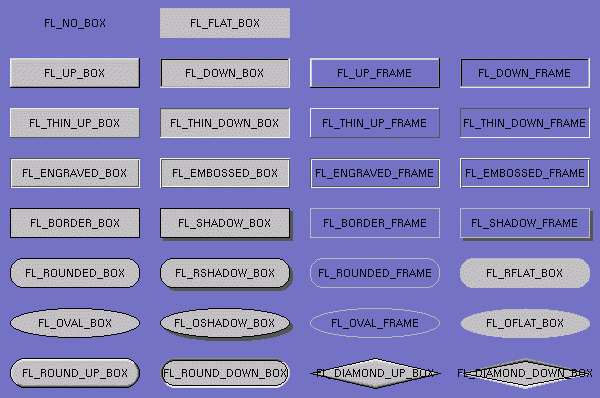Documentation
|
|
Contents
Previous
Next
3 - Common Widgets and AttributesThis chapter describes many of the widgets that are provided with FLTK and covers how to query and set the standard attributes.ButtonsFLTK provides many types of buttons:
For all of these buttons you just need to include the corresponding <FL/Fl_xyz_Button.H> header file. The constructor takes the bounding box of the button and optionally a label string: Fl_Button *button = new Fl_Button(x, y, width, height, "label"); Fl_Light_Button *lbutton = new Fl_Light_Button(x, y, width, height); Fl_Round_Button *rbutton = new Fl_Round_Button(x, y, width, height, "label");Each button has an associated type() which allows it to behave as a push button, toggle button, or radio button: button->type(0); lbutton->type(FL_TOGGLE_BUTTON); rbutton->type(FL_RADIO_BUTTON);For toggle and radio buttons, the value() method returns the current button state (0 = off, 1 = on). The set() and clear() methods can be used on toggle buttons to turn a toggle button on or off, respectively. Radio buttons can be turned on with the setonly() method; this will also turn off other radio buttons in the same group. TextFLTK provides several text widgets for displaying and receiving text:
The value() method is used to get or set the string that is displayed:
Fl_Input *input = new Fl_Input(x, y, width, height, "label");
input->value("Now is the time for all good men...");
The string is copied to the widget's own storage when you set the value() of the widget. ValuatorsUnlike text widgets, valuators keep track of numbers instead of strings. FLTK provides the following valuators:
GroupsThe Fl_Group widget class is used as a general purpose "container" widget. Besides grouping radio buttons, the groups are used to encapsulate windows, tabs, and scrolled windows. The following group classes are available with FLTK:
Setting the Size and Position of WidgetsThe size and position of widgets is usually set when you create them. You can access them with the x(), y(), w(), and h() methods.You can change the size and position by using the position(), resize(), and size() methods: button->position(x, y); group->resize(x, y, width, height); window->size(width, height);If you change a widget's size or position after it is displayed you will have to call redraw() on the widget's parent. ColorsFLTK stores the colors of widgets as an 8-bit number that is an index into a color palette of 256 colors. This is not the X or WIN32 colormap, but instead is an internal table with fixed contents.There are symbols for naming some of the more common colors:
button->color(FL_RED);Similarly, the label color can be set using the labelcolor() method: button->labelcolor(FL_WHITE); Box TypesThe type Fl_Boxtype stored and returned in Fl_Widget::box() is an enumeration defined in <Enumerations.H>:
FL_NO_BOX means nothing is drawn at all, so whatever is already on the screen remains. The FL_..._FRAME types only draw their edges, leaving the interior unchanged. In the above diagram the blue color is the area that is not drawn by the box. Making your own BoxtypesWarning: this interface may change in future versions of fltk!You can define your own boxtypes by making a small function that draws the box and adding it to the table of boxtypes. The Drawing FunctionThe drawing function is passed the bounding box and background color for the widget:
void xyz_draw(int x, int y, int w, int h, Fl_Color c) {
...
}
A simple drawing function might fill a rectangle
with the given color and then draw a black
outline:
void xyz_draw(int x, int y, int w, int h, Fl_Color c) {
fl_color(c);
fl_rectf(x, y, w, h);
fl_color(FL_BLACK);
fl_rect(x, y, w, h);
}
Adding Your Box TypeThe Fl::set_boxtype() method adds or replaces the specified box type:#define XYZ_BOX FL_FREE_BOXTYPE Fl::set_boxtype(XYZ_BOX, xyz_draw, 1, 1, 2, 2);The last 4 arguments to Fl::set_boxtype() are the offsets for the bounding box that should be subtracted when drawing the label inside the box. Labels and Label TypesThe label(), align(), labelfont() , labelsize(), and labeltype() methods control the labeling of widgets.label()The label() method sets the string that is displayed for the label. For the FL_SYMBOL_LABEL and image label types the string contains the actual symbol or image data.align()The align() method positions the label. The following constants are defined (they may be OR'd together as needed):
labeltype()The labeltype() method sets the type of the label. The following standard label types are included:
Making Your Own Label TypesWarning: this interface is changing in FLTK 2.0!Label types are actually indexes into a table of functions that draw them. The primary purpose of this is to let you reuse the label() pointer as a pointer to arbitrary data such as a bitmap or pixmap. You can also use this to draw the labels in ways inaccessible through the fl_font mechanisim (e.g. FL_ENGRAVED_LABEL ) or with program-generated letters or symbology. Label Type FunctionsTo setup your own label type you will need to write two functions to draw and measure the label. The draw function is called with a pointer to a Fl_Label structure containing the label information, the bounding box for the label, and the label alignment:
void xyz_draw(Fl_Label *label, int x, int y, int w, int h, Fl_Align align) {
...
}
The label should be drawn inside this
bounding box, even if FL_ALIGN_INSIDE is
not enabled. The function is not called if the
label value is NULL.
The measure function is called with a pointer to a Fl_Label structure and references to the width and height:
void xyz_measure(Fl_Label *label, int &w, int &h) {
...
}
It should measure the size of the label and
set w and h to the size it
will occupy.
Adding Your Label TypeThe Fl::set_labeltype method creates a label type using your draw and measure functions:#define XYZ_LABEL FL_FREE_LABELTYPE Fl::set_labeltype(XYZ_LABEL, xyz_draw, xyz_measure);The label type number n can be any integer value starting at the constant FL_FREE_LABELTYPE. Once you have added the label type you can use the labeltype() method to select your label type. The Fl::set_labeltype method can also be used to overload an existing label type such as FL_NORMAL_LABEL. Symbol LabelsThe FL_SYMBOL_LABEL label type uses the label() string to look up a small drawing procedure in a hash table. For historical reasons the string always starts with '@'; if it starts with something else (or the symbol is not found) the label is drawn normally:
CallbacksCallbacks are functions that are called when the value of a widget changes. A callback function is sent a Fl_Widget pointer of the widget that changed and optionally a pointer to data of some sort:
void xyz_callback(Fl_Widget *w, void *data) {
...
}
The callback() method sets the callback
function for a widget. You can optionally pass
a pointer to some data needed for the
callback:
int xyz_data; button->callback(xyz_callback, data);Normally callbacks are performed only when the value of the widget changes. You can change this using the when() method: button->when(FL_WHEN_NEVER); button->when(FL_WHEN_CHANGED); button->when(FL_WHEN_RELEASE); button->when(FL_WHEN_RELEASE_ALWAYS); button->when(FL_WHEN_ENTER_KEY); button->when(FL_WHEN_ENTER_KEY_ALWAYS); button->when(FL_WHEN_CHANGED | FL_WHEN_NOT_CHANGED); ShortcutsShortcuts are key sequences that activate widgets (usually buttons or menu items). The shortcut() method sets the shortcut for a widget:button->shortcut(FL_Enter); button->shortcut(FL_SHIFT + 'b'); button->shortcut(FL_CTRL + 'b'); button->shortcut(FL_ALT + 'b'); button->shortcut(FL_CTRL + FL_ALT + 'b'); button->shortcut(0); // no shortcutThe shortcut value is the key event value (the ASCII value or one of the special keys like FL_Enter) combined with any modifiers (like shift, alt, and control). Contents Previous Next User Comments [ Add Comment ]No comments for this page. |
Comments are owned by the poster. All other content is copyright 1998-2026 by Bill Spitzak and others. This project is hosted by The FLTK Team. Please report site problems to 'erco@seriss.com'.