The Widget Bin Panel

The Widget Bin can be activated via the main menu: Edit > Show Widget Bin . FLUID will remember its state and dimensions.
The Widget Bin is a great way to quickly create a GUI project. Clicking an icon in the bin will create the corresponding code or widget node inside or right after the selected widget. If the parent widget is not supported for this widget type, FLUID tries to find a better position. If that fails, a dialog box will pop up, explaining what type of parent node is required.
The Window and Widget Class icons can be dragged onto the desktop, creating a new window or widget at the drop position.
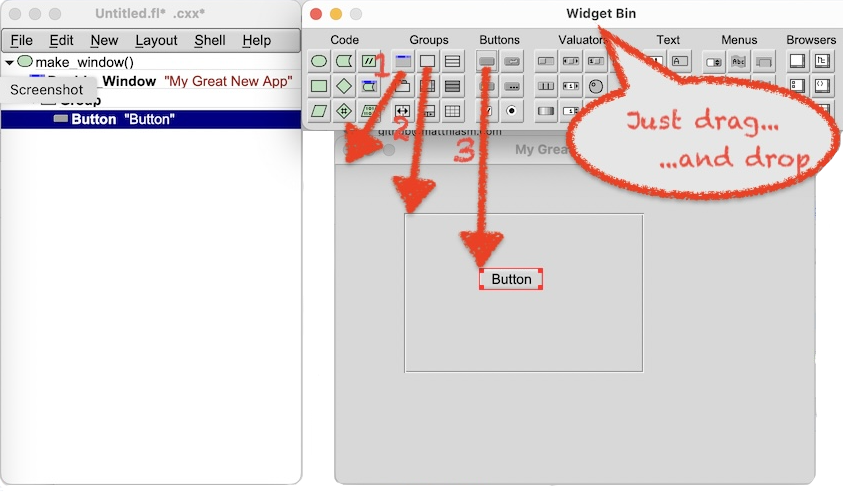
All other widget types can be dragged from the bin into a window, or a group inside a window. When dropped, they will be positioned close to the drop point and inserted into the widget tree as the last child of the chosen group. The order of widgets within their group can be changed with the F2 and F3 keys.