Example 1: Basic FLTK Program
Here is a very short fltk program:
// hello.cxx (example1) #include <fltk/Window.h> #include <fltk/Widget.h> #include <fltk/run.h> using namespace fltk; int main(int argc, char **argv) { Window *window = new Window(300, 180); window->begin(); Widget *box = new Widget(20, 40, 260, 100, "Hello, World!"); box->box(UP_BOX); box->labelfont(HELVETICA_BOLD_ITALIC); box->labelsize(36); box->labeltype(SHADOW_LABEL); window->end(); window->show(argc, argv); return run(); }
The resulting program will display the window below. You can quit the program by closing the window or pressing the ESCape key.
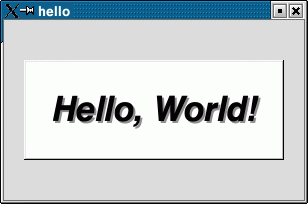
Header Files
The proper way to include FLTK header files is:
#include <fltk/Xyz.h>
Each class in fltk has it's own header file. This sample program uses Window and Widget. Often one header file includes another (for instance Widget.h is not needed here as Window.h included it), so you don't always need all of them, but it is usually good practice to do so.
In addition several non-class functions and symbols are provided, they are grouped into header files with lower-case names. You should only include the ones you need. In this case "run.h" is included, it has functions needed by the main part of a program to get fltk to run.
using namespace fltk makes it unnecessary to type "fltk::" in front of all the symbols. Depending on how much you are using fltk in your program, you may want to do this.
Creating the Widgets
After including the required header files, the program then creates a window:
fltk::Window *window = new fltk::Window(300,180);
It then calls "begin" on it, which indicates that all widgets constructed after this should be "children" of this window:
window->begin();
It then creates a box with the "Hello, World!" string in it, this new widget is made a "child" of the window we just created:
fltk::Widget *box = new fltk::Widget(20,40,260,100,"Hello, World!");
For most widgets the arguments to the constructor are:
fltk::Widget(x, y, width, height, label)
x and y are the location of the upper-left corner of the widget, measured in pixels. For windows this is measured from the upper-left corner of the screen, for widgets it is measured from the upper-left corner of the window.
width and height are the size of the widget.
label is a pointer to a character string to label the widget with or NULL. If not given it defaults to NULL. The string is not copied, FLTK assumes it resides in static storage. This is true of almost all interfaces in FLTK that take string constants, and greatly speeds up FLTK. (You can use Widget::copy_label() if you want fltk to manage the memory the label is in).
Get/Set Methods
Next we set several "attributes" of the box:
box->box(fltk::UP_BOX); box->label_font(fltk::HELVETICA_BOLD_ITALIC); box->label_size(36); box->label_type(fltk::SHADOW_LABEL);
box->box(fltk::UP_BOX) sets the type of box the box widget draws, changing it from the default of fltk::DOWN_BOX. In our "Hello,
World!" example we use fltk::UP_BOX, which means that a raised button border will be drawn around the widget. There is a large selection of boxes, or you can define your own by subclass fltk::Symbol.
You can examine the boxtype in by doing box->box(). Fltk uses method name overloading to make short names for get/set methods. A "set" method is always of the form "void name(type)", and a "get" method is always of the form "type name() const".
Almost all of these set/get pairs are very fast and short inline functions and thus very efficient. However, the "set" methods do not call redraw(), you have to call it yourself. This greatly reduces code size and execution time. The only common exception is value(), this does redraw() if necessary.
Begin/End of Groups and Windows
Then we indicate we are done adding widgets to the window:
window->end();
The method Group::end() restores the "current group" to the parent of itself, in this case it is set to null because the window has no parent. You may also find it useful to call Group::current(0) to turn this off completely.
Showing the Window
Then we cause the window to appear on the screen:
window->show(argc, argv);
For the first Window you can provide the command-line arguments, this runs a rather simple default args() argument parser that lets the user customize the appearance, size, and position of your windows (you are not required to use this argument parser, and just calling show() with no arguments does not do this).
On some systems the window does not actually appear until fltk::run() is called, which flushes the cached instructions to the window server.
The Main Event Loop
return fltk::run();
This will repeatedly wait for and then process events from the user. fltk::run() does not return until all of the windows under FLTK control are closed (either by the user or your program).
When the user attempts to close the window, the callback for the window is called. If you don't change it, the callback will remove the window from the screen.
You can replace this callback with your own code, so you can prevent the window from closing, or pop up a confirmation, or create another window, or you can call exit(0) if you want to exit when the user closes the "main" window even if other windows are still open.
You don't have to give fltk control over the main event loop. Instead you can repeated call fltk::wait(), which will pause until "something happens" and then return. A program can call fltk::wait() repeatedly or mix it with other calculations. You can do this if there are no windows displayed (useful if you used fltk::add_fd()). The fltk::run() method is equivalent to:
while (fltk::Window::first()) fltk::wait(); return 0;
Compiling your Program
You will probably need to tell the compiler where to find the directory "fltk" with all the header files. This is usually done using the -I option added to the compiler line:
c++ -I/usr/local/include ...
(In Visual C++ this can be done by selecting "Settings" from the "Project" menu and then changing the "Preprocessor" settings under the "C/C++" tab)
Similarly, when linking your application you will need to tell the compiler to use the FLTK library and where to find it. In X you need to include several libraries that fltk calls:
c++ ... -L/usr/local/lib -lfltk2 -lXext -lXinerama -lXft -lX11 -lXi -lm
(In Visual C++ you need to add the FLTK library to the "Link" settings).
